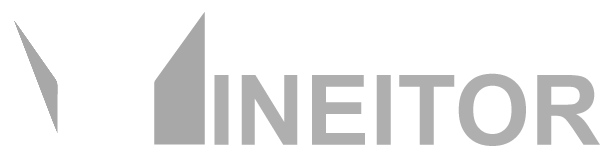Check if Mineitor is running in windows
When you install Mineitor it registers a service in order to start automatically in the background. If you have installed the Mineitor correctly but i n your dashboard, it shows the farm disconnected, you need to check if the service is registered and is running. For that follow the below instructions:
Type the services in your windows search box.
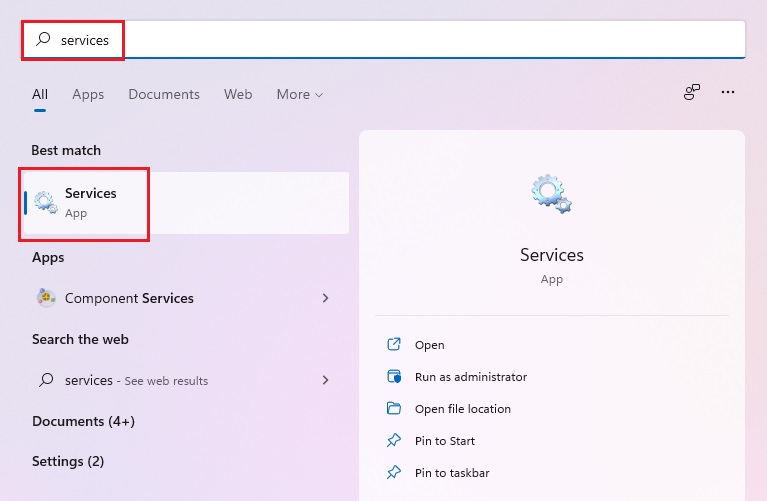
In the opening window search for the Mineitor.
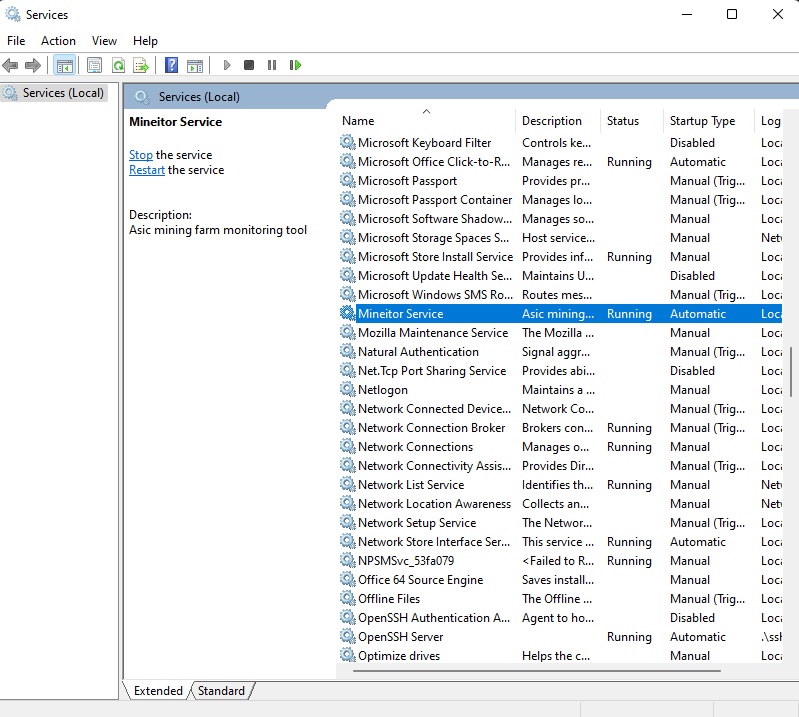
-If Mineitor is not on the list, then there is a problem with your installation. Try uninstalling and installing again.
-Mineitor's service in the above list should be in running mode. If not, right-click on it and click on restart.
-
If the problem is solved and the service's status changes to running, it means that the program doesn’t run automatically. In this case, you need to solve it from windows task schedules. In order to reach this menu, type task schedules in the windows search box, in the opening window click on task scheduler library, find “Keep Mineitor alive” task, the statue should be “Ready”. If it's “Disable” and you couldn't enable it, reinstall the program or contact the support team.
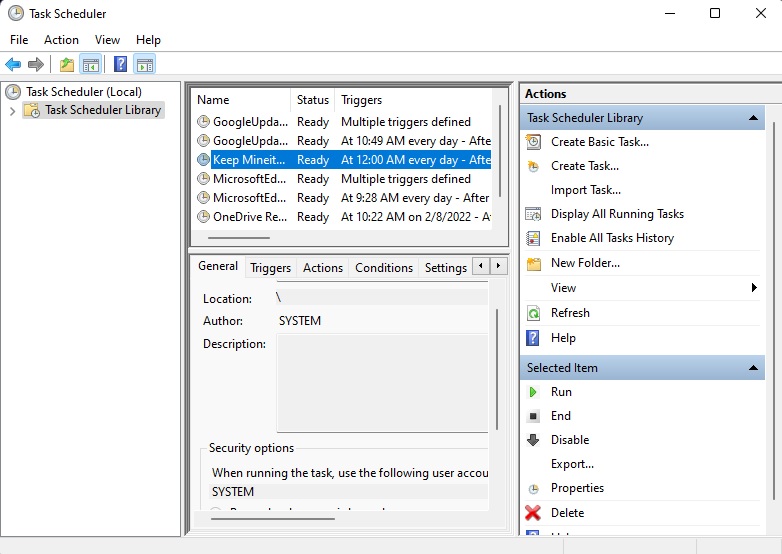
-
If the above steps didn't solve the problem, there is another issue with your installation. Send the Log file of the program to the support team via [email protected]
In order to find the Log file, open the folder that Mineitor has been installed, usually for the 64-bit Windows it should be: C:/Program Files(x86)/Miner monitor/Mineitor/main (in the 64-bit windows), and in the 32-bit version, it should be: C:/Program Files/Miner monitor/Mineitor/main/.
Find the "mineitor.log" file and send it in an email to the support team.