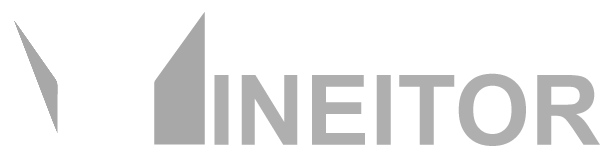Installing Mineitor On a Virtual machine VMware or VirtualBox
You can install Mineitor Linux Version On A virtual machine, however keep note that there is also a windows version available.
STEP 1 - installing Ubuntu on a virtual machine:
First thing to do is create a virtual machine and install Ubuntu. There is lots of Tutorials available for each virtualization product in internet. here is two examles:
How to Install Ubuntu on VirtualBox
Install Ubuntu in VMware Workstation
Follow the instructions Based on your virtualization software and once your Ubuntu is ready go to next step.
STEP 2 - Configure network Interface:
Since Mineitor is communicating with miners directly we need to make sure it has access to miners local network and internet to access Mineitor's server.
The best way to achieve this is to configure network interface in bridge mode.
VirtualBox
Go to virtual machine settings in the network tab, select "Bridged Adapter" and the network interface in the host machine which has access to miners' local network and internet.
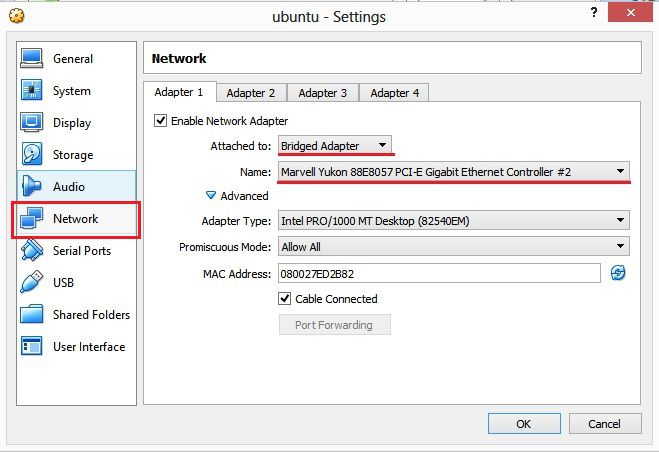
VMware Workstation:
First Go to "Virtual Netowrk Editor" and Create a new adapter or edit exiting one with bridge mode activated.
Change "Bridged To" Option to the the network interface in the host machine which has access to miners' local network and internet.
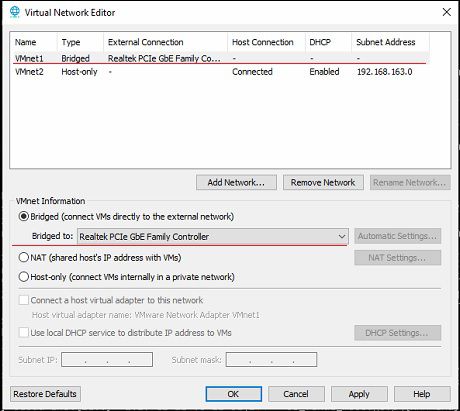 Now go to "Virtual Machine Settings" and in "Network Adapter" section make changes according to the previous setup. and select virtual network adapter created/modified in "Virtual Netowrk Editor".
Now go to "Virtual Machine Settings" and in "Network Adapter" section make changes according to the previous setup. and select virtual network adapter created/modified in "Virtual Netowrk Editor".
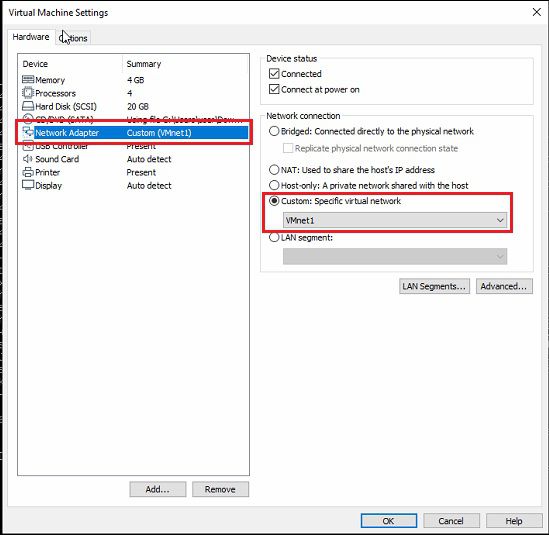
STEP 3 - install Mineitor:
Start Virtual machine and Follow instruction blow to install Mineitor:
Check if internet connection is available then open terminal and execute the following command.
sudo su -c "bash <(wget -qO- https://mineitor.com/installer/installer.sh)" root

Once the installation is finished reboot the system.
STEP 4 - Registering device on Mineitor:
- Go to Mineitor Dashboard , click on `Personal Computer (PC)`.
- Click on `I have installed`
- Write down your controller serial number in the input field and click on submit button.
- Note : You can find your controller serial number by pointing your browser url to http://ipaddress-of-controller(Ubuntu)/
- Note2 : You can find ip address of controller with following command in terminal
- Now wait for controller to connect to Your Mineitor dashboard.

ip addr show


NOTICE :
Please make sure your security software in the Host machine is not blocking requests and network connections from Virtual Machine.
Well Done You can enjoy Mineitor Now