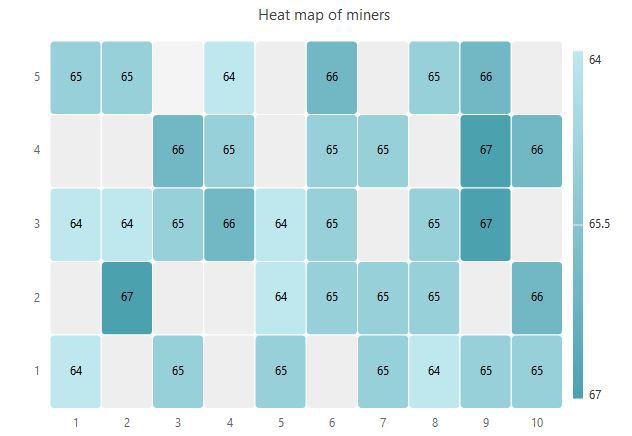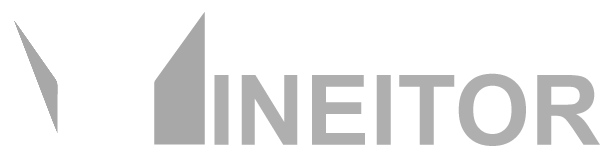Section and Location Management
Learn more how to Setup Shelves and positions.
To open and view sections navigate to Farms page by clicking on

Now click on Sections (

Create Sections:
To create Sections click on 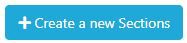
A new popup will open. type the name of section and description e.g. Container1
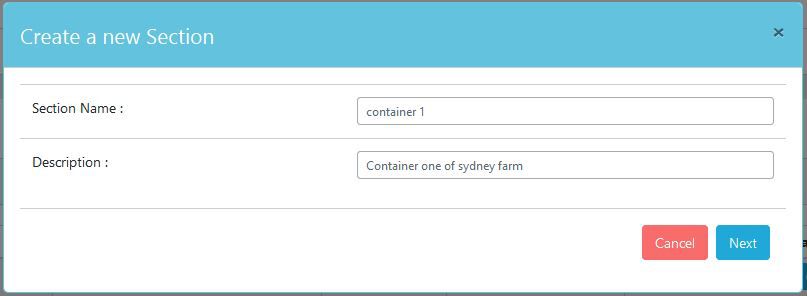
Click Next and and click 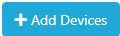

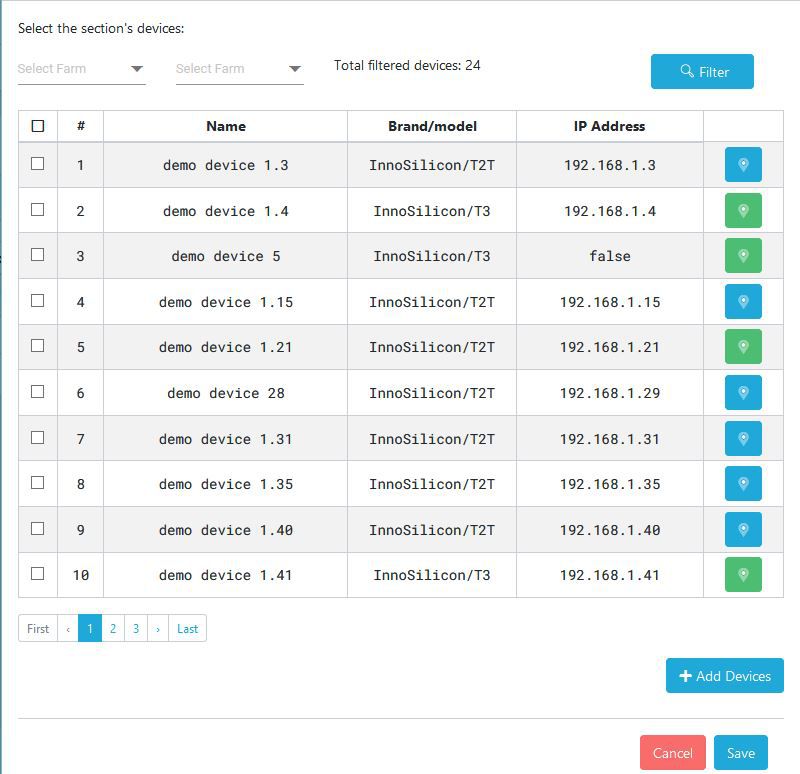
Create shelves:
To create shelves in sections page click  in front of section. then click on
in front of section. then click on 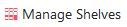
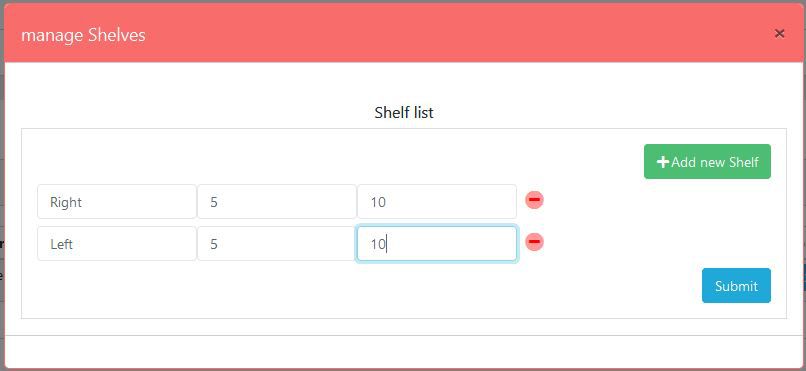
Define Each of available shelves in the section . Name - Row - Column
The above example in picture will create 2x following structure:
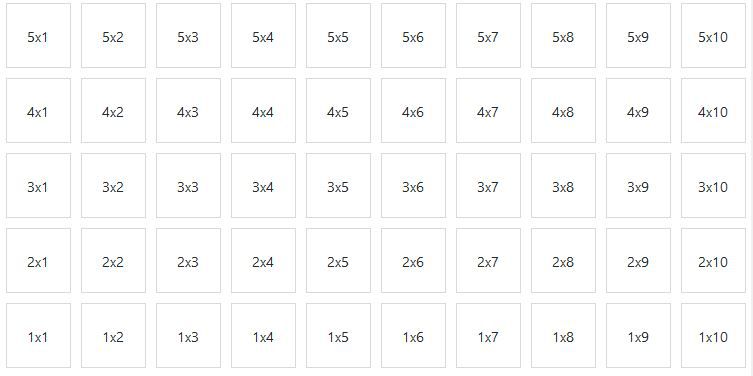
Click submit to save.
Set The Location of Miners:
Now If you Configured Sections and Shelves the final step is to select position for each Miner. To do this there is 2 ways:
1.From Devices Page
2.From Section Page
From Devices Page:
Go To devices page and find the device which you want to set the Location. click on  in front of device and choose
in front of device and choose 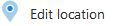
Got through wizard and select the specific location you want.
From Section Page:
Go To Section page and find the section which you want to set the Location of devices. click on  in front of section and choose
in front of section and choose from the menu. Click next and in the devices list in front of each device there is a location button (
or
). by clicking the button you can choose the location for that device.
Get Heat Map view:
To be able to see Heat Map of Your devices you need to fully set location and position of devices. Please take look at above steps to configure Locations. Now if your shelves and locations is configured go to section page and find the section which you want to view shelves heat map. click on  in front of section and choose
in front of section and choose  from the menu.
from the menu.