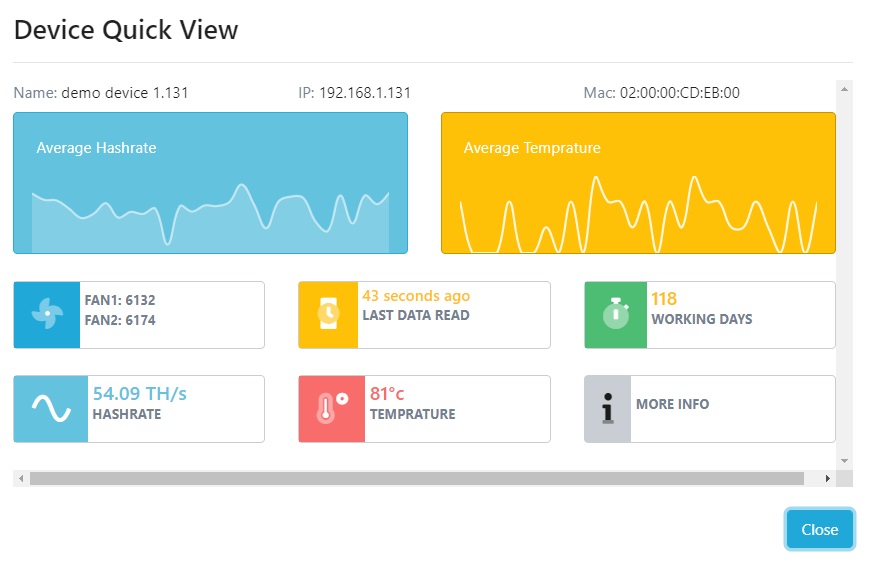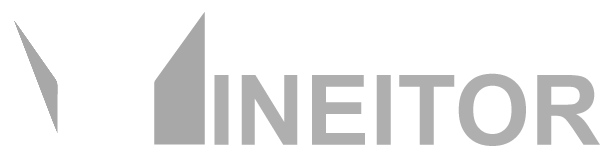Easy Access and Management of Miner's Location
Mineitor provides us with the ability to visualize the farm's site map and locations and receive a quick overview of your entire mining activity on a single screen. This allows you to quickly locate miners in large farms and diagnose any alarms, problems, or other issues that may arise.
Mineitor's heatmap features:
visualize shelves hashrate
Visualize shelves temperature
Export to PDF
Ability to display by Hashrate, Temperature, IP address, and Mac Address
To open and view sections, navigate to the Farms page by clicking on from the side menu.
Now click on the button of the farm you want to Manage Locations.
Create Sections:
Click Save. For more operation on the devices click on the
 button and
button and Click Add devices, now Select Devices Related to the section, and click
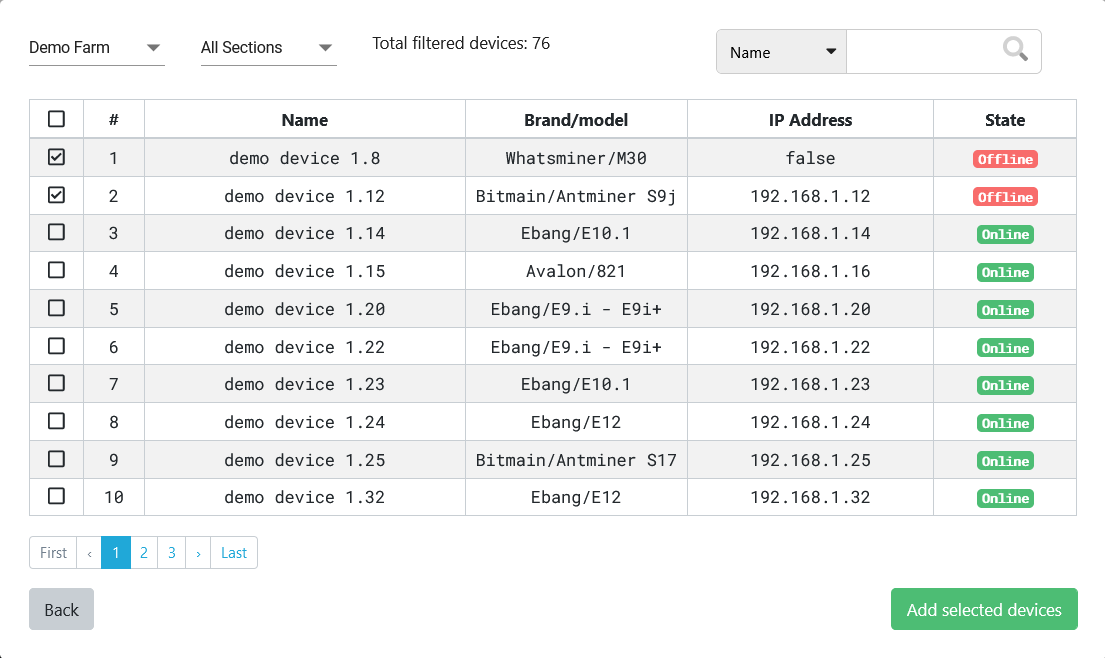
Now Click Save. Later after we created the shelves for this section we can update positions for devices.
Create shelves:
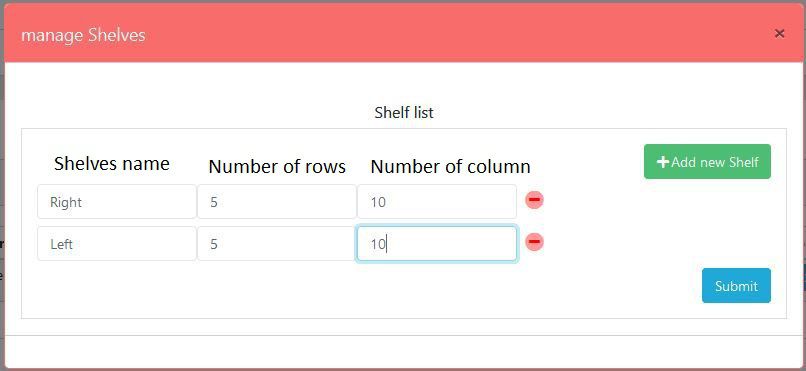
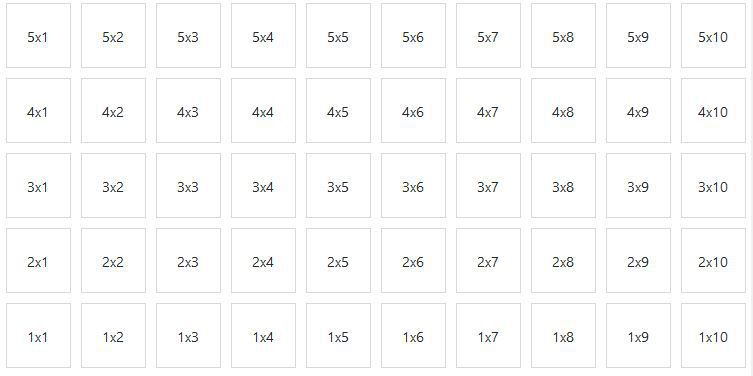
Set The Location of Miners:
Now If you Configured Sections and Shelves the final step is to select the position for each Miner. To do this there are 2 ways:
 in front of the device and choose
in front of the device and choose in front of the section and choose
in front of the section and chooseGet Heat Map view:
To be able to see the Heat Map of Your devices you need to fully set the location and position of devices. Please take look at the above steps to configure Locations. Now if your shelves and locations are configured go to the section page and find the section which you want to view the shelves heat map. click on  in front of the section and choose
in front of the section and choose from the menu.
- You can switch between heatmap of the shelves of the selected section.
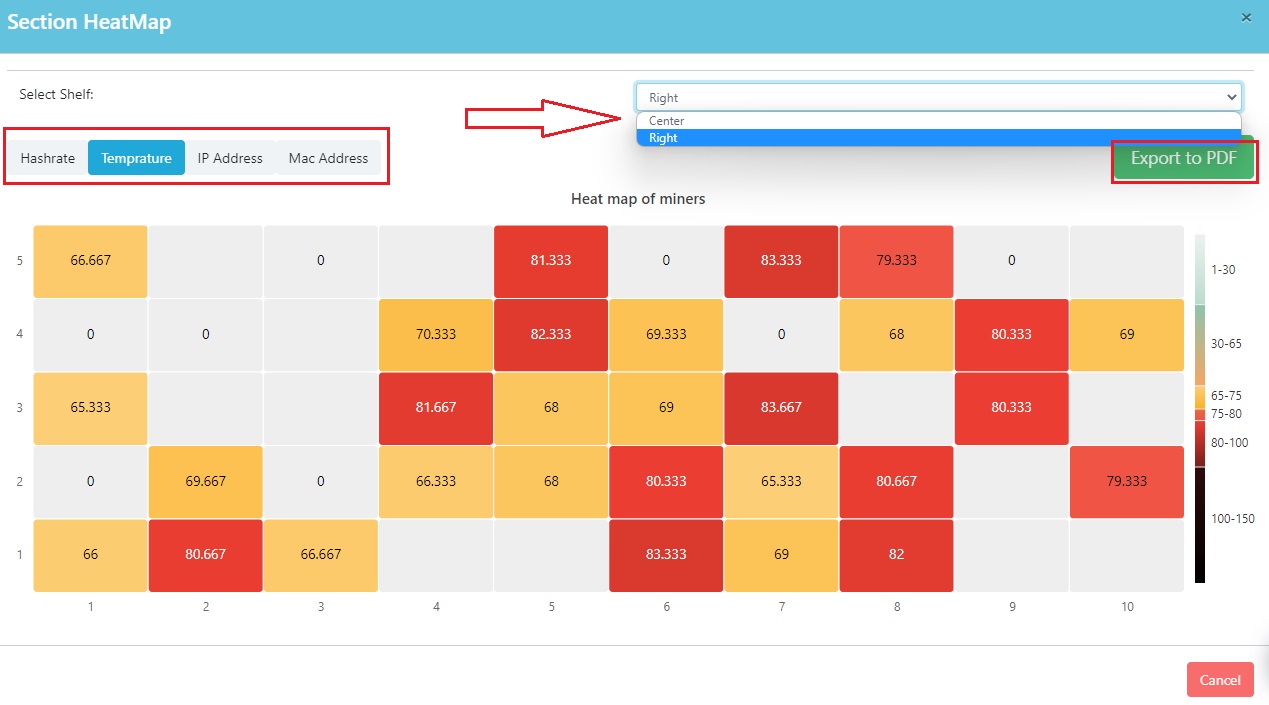
* You can export to the PDf file here
* The color of each device shows its temperature
* If you click on each device, you can see the device information