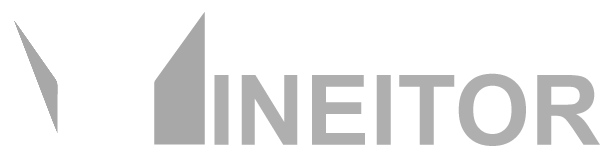Devices Page
Usually on large farms where there are a lot of miners and each miner is with different brands and models. It's difficult to manage them because a user has to switch between the programs each time. However, in Mineitor, you can see all brands in one place, grouped together, regardless of what are their brands.
One of Mineitor's most important features is the ability to monitor several farms in different locations without having to switch between networks.
Advanced Filtering and Searching in devices page:
Mineitor ASIC miner management software allows you to filter or search in devices. There are numerous ways for filtering and search for specific devices or devices inside your farm.
Here's how to do it:
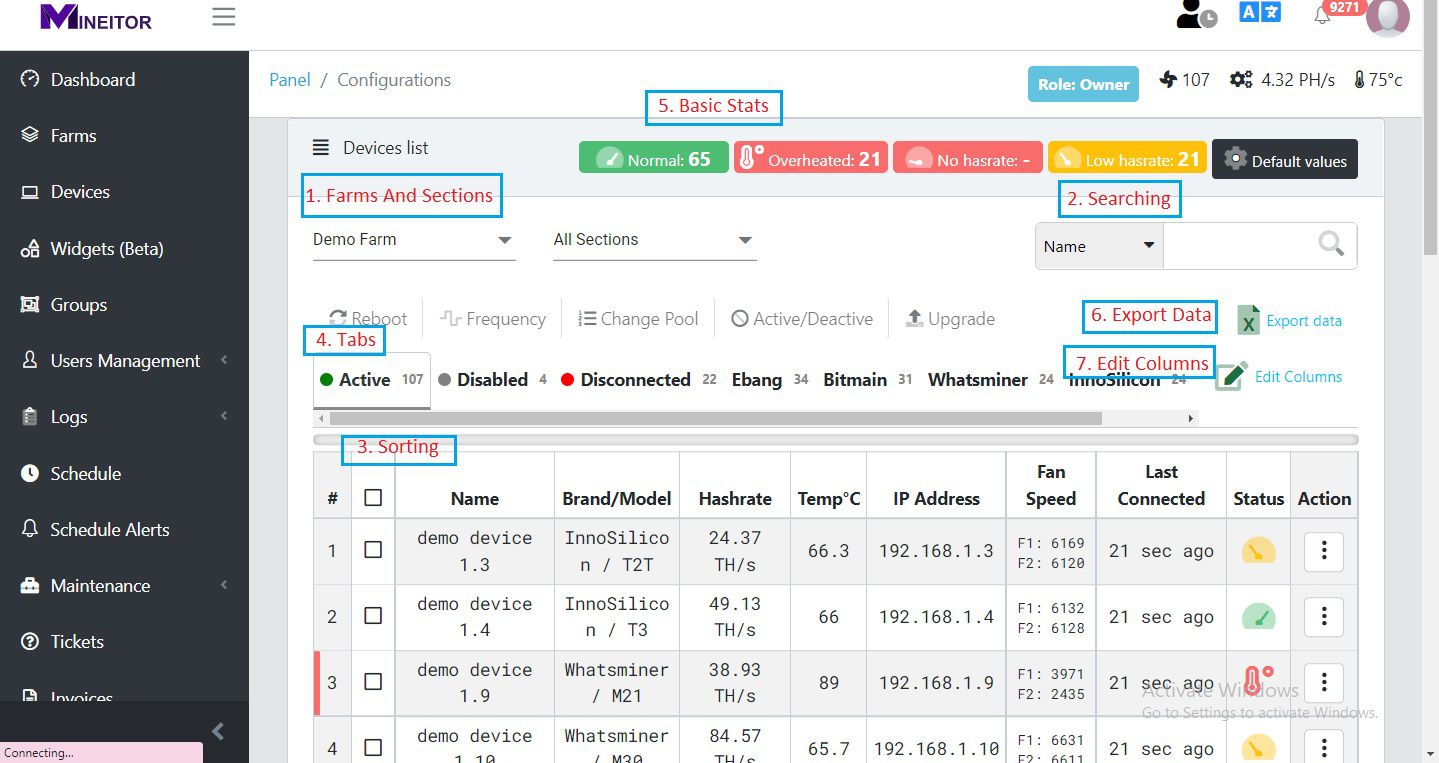
1. Farms And Sections:
On top of the page if you have multiple farms you can select a specific farm or section from the dropdown menu to filter devices based on it.
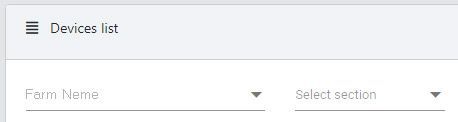
2. Searching:
By clicking the search field on the right corner you can search devices by Brand, Model, Name, or IP Address.
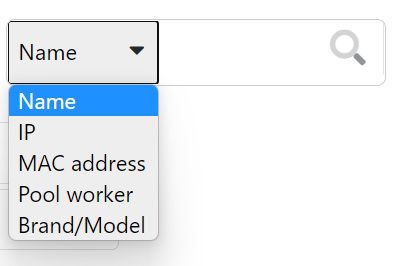
3. Sorting:
It is Also Possible to sort Filtered devices based on Each column by just clicking on the Specific Table Header.
e.g. for sorting devices click on "Hash Rate" in the table Header. by clicking multiple times you can change between descending/ ascending.
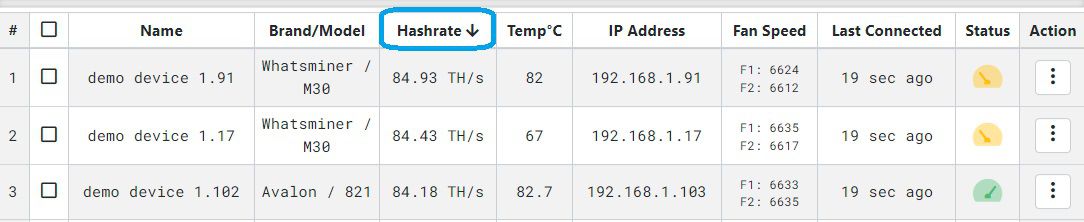
4. Tabs:
On top of the devices table, there are also tabs that show devices based on state and brand. by clicking on each tab devices related to the clicked tab will be shown.

Active: the devices that are active are shown here. it doesn't mean mining devices. only devices that are connected and working.
Disabled: The devices that are disabled are shown here. no matter whether they are active or not.
Disconnected: If a miner is turned off or doesn't have access or any problem that doesn't respond, it is disconnected and is shown here.
5. Basic States:
Mineitor By default detect the device's current working state. so by clicking on each state the devices corresponding to that state will be shown.

Default values: You can change the default expected values of different models. e.g. you can add the expected over-heated range for each model.
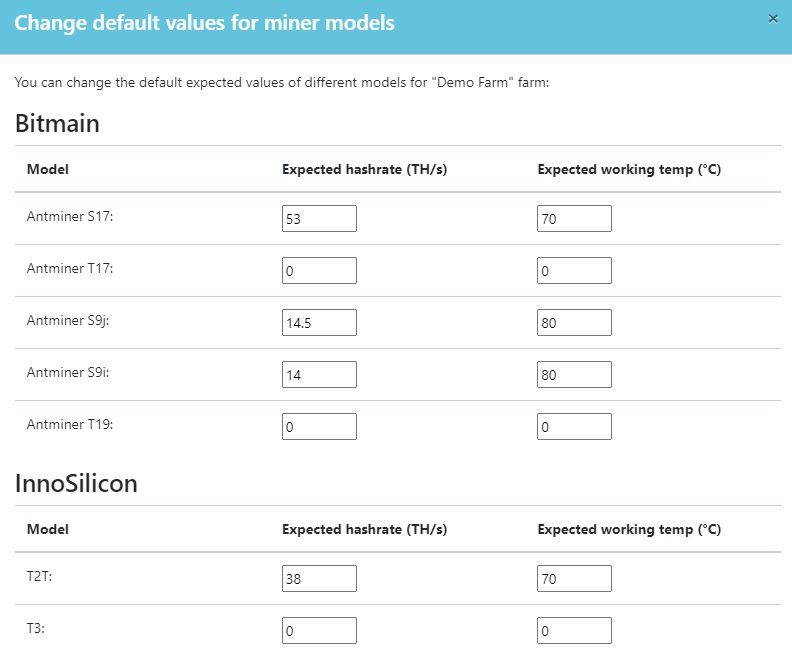
6. Export Data:
By clicking the on the right corner you can export any data you want to the PDF file.
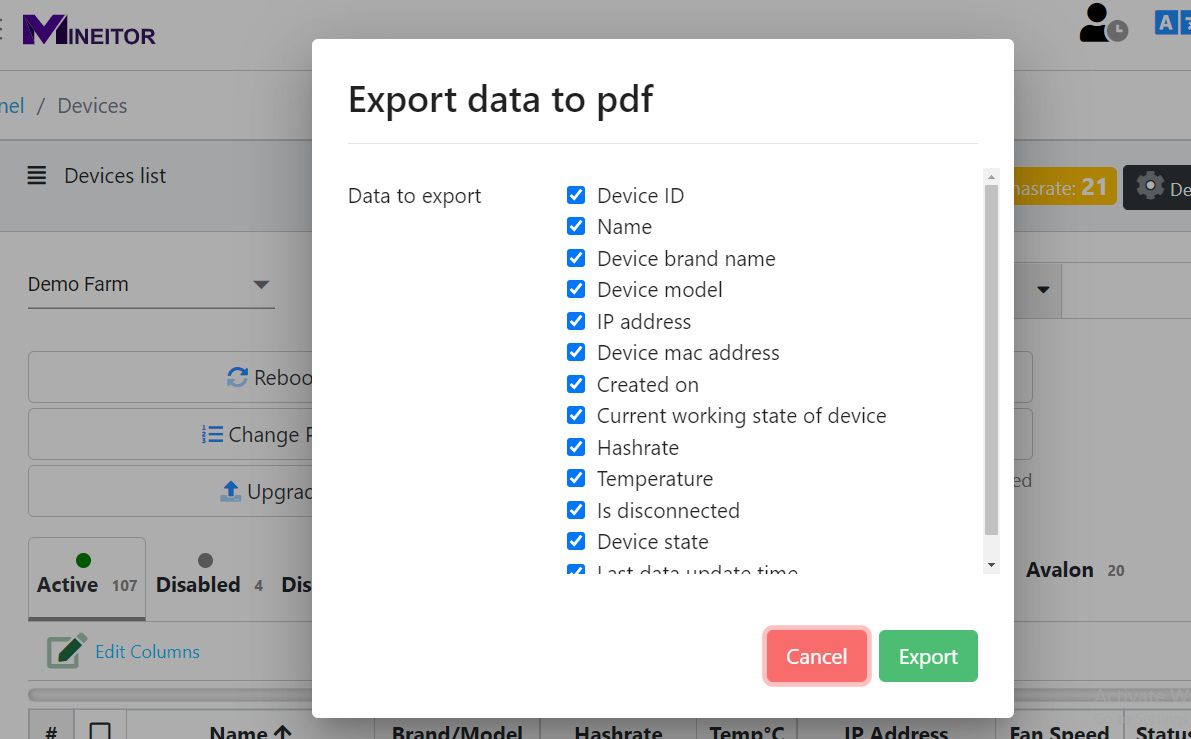 7. Edit Columns:
7. Edit Columns:
By clicking the on the right corner, you can edit columns any way you want.
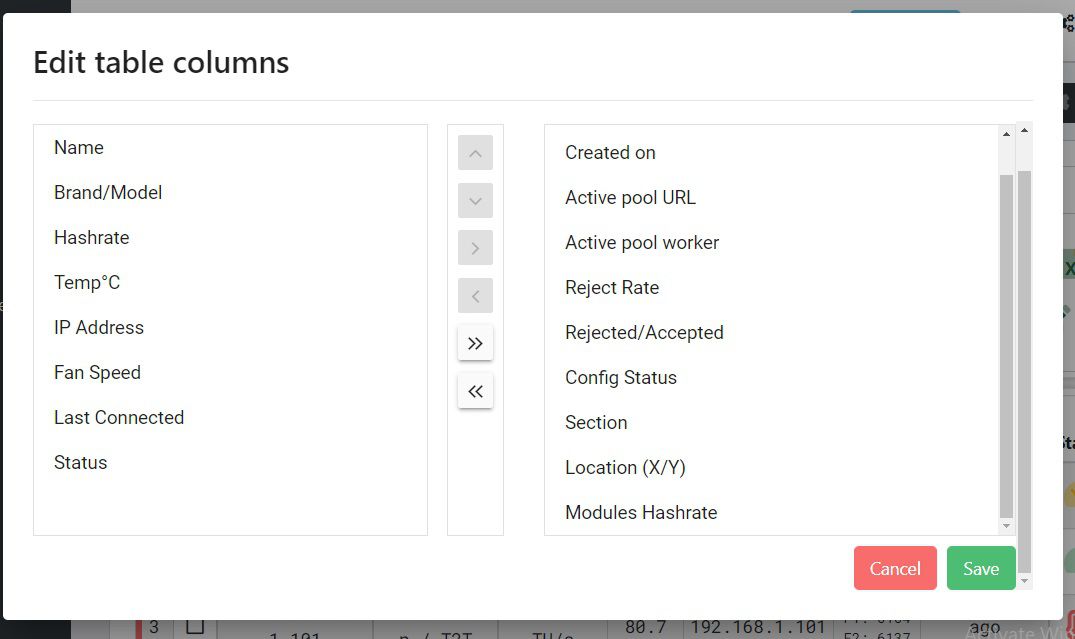
Batch Operations
1. Select Devices:
With Mineitor, you can manage your devices in bulk with one click.
First, choose the devices on which you wish to perform an action. you can use select all filtered or selecting one-by-one.
- Click the checkbox in the table header to select all devices.
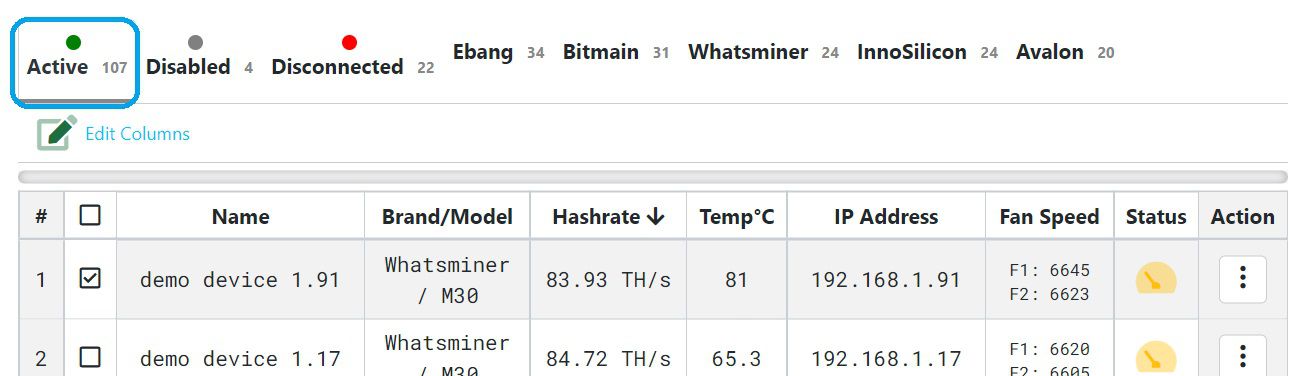
this will select all devices even devices on other pages. now you can deselect devices you don't want.
- you can select devices that you want one by one by clicking the checkbox near each device.
2. select the action that you want:
now you can select the action you want. please note that some actions will appear based on the model and brand of the selected device.

-Reboot: this will reboot selected devices.
-Frequency: With this action, you can overclock/underclock your devices. this will popup a new window where you can select the configuration for each brand/model
-Change Pool: by clicking this action you can change the device's pool configuration in one place. Please note that you need to enter the first part of the worker before dot if you want to change the worker. the id will remain the same as before or generated in a sequence if there is none
-Active/Deactive: You can choose which devices should be monitored and managed in Mineitor. by deactivating devices Mineitor will ignore the device. Please note that you can still use remote browsing with deactivated/ignored devices.
-Upgrade: You can upgrade devices' firmware in batch mode by just clicking this option. a new popup window will be shown and you can select the firmware for each selected model/brand.
-Blink: You can quickly find the miner's location. Select your desired device and click on the Blink button, the LED light of the miners will turn on, and operators could find them easily.
-Change Password: You can change the password of miners Individually or in groups. (It is currently in beta state and it will be released soon. As a result, this feature is currently only accessible for Antminer devices.)
Single Device Operations
With each device, in Mineitor you can access operations and actions related to that device.
To Access Each Device operation just click on in front of each device on the devices page.
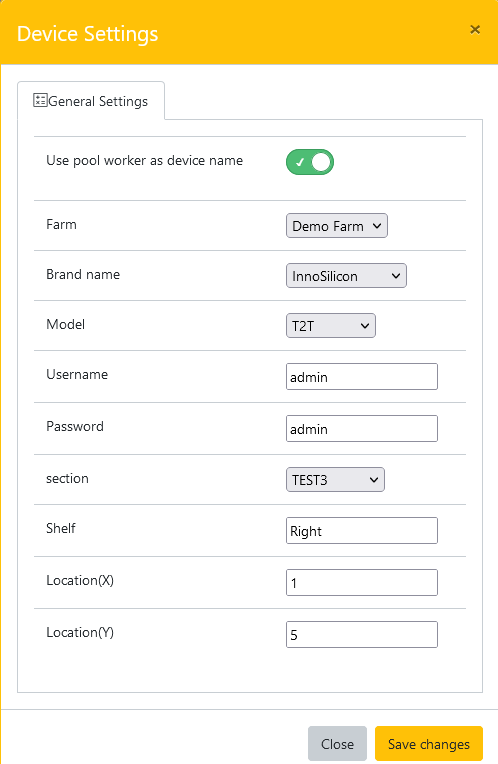
The Mineitor sets the devices' names according to the worker's name by default, You can change the names from this menu.
** Uncheck the Use pool worker as the device name. In this circumstance, the name would not have been changed later by changes of Pool worker.